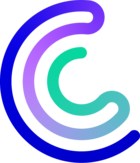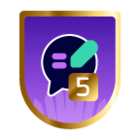Symptom
When using the Add Token feature on page Administration > Extensions > Manager, the token registration does not succeed.
Possible issue #1
Your Centreon platform is not allowed to reach the internet.
Perform the following verifications:
Check 1
Make sure your Centreon platform is allowed to reach the internet (firewall, gateway, routes), by checking that the machine can access the following URL: https://api.imp.centreon.com/v2
Check 2
Make sure your Centreon platform settings allow it to reach the internet by performing the following check:
- Go to the Administration > Parameters > Centreon UI page, then Proxy options section.
- Click on Test Internet Connection.
The ‘Connection Successful’ message should appear.
Check 3
If you are using the virtual machine provided by Centreon, check that you have configured a network card. The installation procedure - step 2 gives an example of how to add a network interface to the virtual machine you have just imported into VMWare or VirtualBox.
Possible issue #2
If you do not need a proxy or if your proxy is configured correctly, and token registration fails, it may mean that DNS servers are not correctly configured on the Centreon server.
Check
To check whether your DNS servers are configured correctly, run the following command in your Centreon server via SSH:
ping api.imp.centreon.com
If you receive something like this, it means that your DNS servers are configured correctly:
PING api.imp.centreon.com (176.34.167.94): 56 data bytes
Possible issue #3
A connection issue occurs to the Centreon subscription service, preventing the instance registration.
Check
To test the connection to our subcription service, log in to your Centreon server using SSH and run the following command:
curl -s 'https://api.imp.centreon.com/v2/license-manager/instance/subscription'
If you get the following message, then the connection to the Centreon service is correct:
{"message": "Authentication required"}
Possible issue #4
The IT-100 token is already used on 3 other Centreon platforms. A limit of 3 Centreon platforms can simultaneously register the same token. Above 3 platforms, you need to release a token from a platform to use it again.
Solution
- Go to the Administration > Extensions > Manager page.
- Click View license, then Unlink your platform.
Now that you have unlinked one of your platforms, you can use the token again on a new platform.
Still stuck?
Try to identify the issue by checking the logs and searching for error messages, in the following file: /var/log/centreon/license-manager.log
Error messages
- The following message means that the API cannot be reached:
2022-03-02 10:26|0|0|[RestNotFoundException] https://api.imp.centreon.com/v2/license-manager/instance : Page not found
- The following message means that the token format is valid but not recognized by the API:
[RestUnauthorizedException] https://api.imp.centreon.com/v2/license-manager/instance : {"message":"Authentication failed"