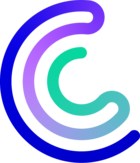Hello :)
The thinprovisionnig information is sent by the VMWare host directly and not by the plugin itself. The thin provisioning is a storage and virtualization technique, commonly used in VMware environments, to allocate disk space more efficiently. Here are the explanations I've found that might explain why in some cases you get status warnings or ok messages
When creating a virtual disk for a virtual machine (VM) in VMware, there are two main options for disk space allocation:
Risks of Thin Provisioning
- Overprovisioning: When multiple thin-provisioned disks are used, it’s possible to allocate more virtual storage than what is physically available. If the physical storage runs out, it can lead to VM crashes or failures.
- Performance Overhead: Dynamic allocation of storage space can introduce a slight performance impact compared to thick provisioning.
Thin provisioning is a powerful tool for efficient disk space management in VMware environments. However, it requires careful monitoring and management to avoid the risks associated with over-allocation.
Best regards.
- Performance Overhead: Dynamic allocation of storage space can introduce a slight performance impact compared to thick provisioning.
This is now provably incorrect, hence why modern virtualisation platforms such as Nutanix, Proxmox now use Thin as their default, in fact Nutanix does not support it (we discovered this when migrating from Hyper-V this year).
Hello
You can use a PowerCli script to check VM space from Centreon.
It is possible to get the UsedSpaceGB and ProvisionedSpaceGB of each VM:
For example :
Get-VM | Select Name,UsedSpaceGB,ProvisionedSpaceGB
PowerCli (and Powershell) can be use directly from Centreon
Jut need a readonly user within vCenter/vSphere to do the check.
I use PowerCli to check Datastores space usage, Esxi Build Version and Snapshot.
Pierre