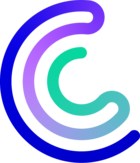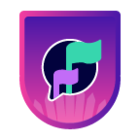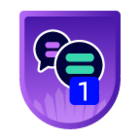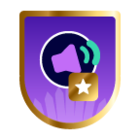Offline licenses
-
To request your license:
-
Go to Administration > Extensions > Manager.
-
Click on Get fingerprint.
-
Paste the fingerprint in an email to our support team requesting the license.
-
-
Once you have received your license, in the Administration > Extensions > Manager page, click on Upload license.
-
Browse to the file and then click OK. The license is applied and the corresponding modules display their validity date:

-
If you have several licenses (e.g. for BAM, MBI...), repeat the steps above until you have uploaded all license files.
Online licenses
To use an online license (like the free IT-100 license), your Centreon platform must be connected to the internet.
-
Make sure you have your license token (provided by email).
-
Go to Administration > Extensions > Manager.
-
Click on Add Token. A popup window appears.
-
Paste your token in the popup window, then click on Add.
-
If your token contains one license, a confirmation message appears.
-
If your token contains several licenses, choose the license you want and then click on Choose.
Press Esc to close the popup window. The license is applied and the corresponding modules display their validity date:

The Add token button changes to become a View license button.
-
See also
Our topic about licenses in our official documentation.
Centreon Support does not actively maintain knowledge articles. If you have questions or require assistance with an article, please create a case or post a comment below.