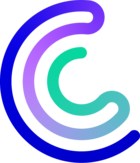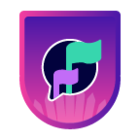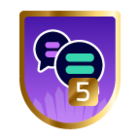Please note that the only procedures supported and maintained by Centreon are those published in the official documentation. If you have a question about this article, post it in the comments.
Symptom
After migrating a poller (for example from Centos 7 to Debian 11 or Alma 8) or reinstalling it, users cannot:
- deploy the configuration,
- execute monitoring actions (acknowledgement, downtimes...),
- execute a host or service discovery job using Autodiscovery.
In addition, users may notice the following error message in /var/log/centreon-gorgone/gorgoned.log:
2020-09-18 10:15:24 - ERROR - fingerprint changed for target 'tcp://IP:5556' [id: 1] [old fingerprint: gZlsm98oViv1kNUe4cXaGUjk1FWTl5zS8Vwf0pT1d4c] [new fingerprint: FabebDiGTOjPA1bsZqVyWiaTqcl5U5Qx_pnNeS65dft]3
Problem
The fingerprint of the poller has changed because of the migration or the reinstallation, and Gorgone doesn’t recognize the poller anymore.
This may prevent the poller from running.

Solution
You will need to update the fingerprint of the poller in the corresponding database.
Step 1: Copy the fingerprints
You need to copy the old and the new fingerprints from the error message in /var/log/centreon-gorgone/gorgoned.log first. If you want to make the error message appear in the log file, deploy the configuration of the poller.
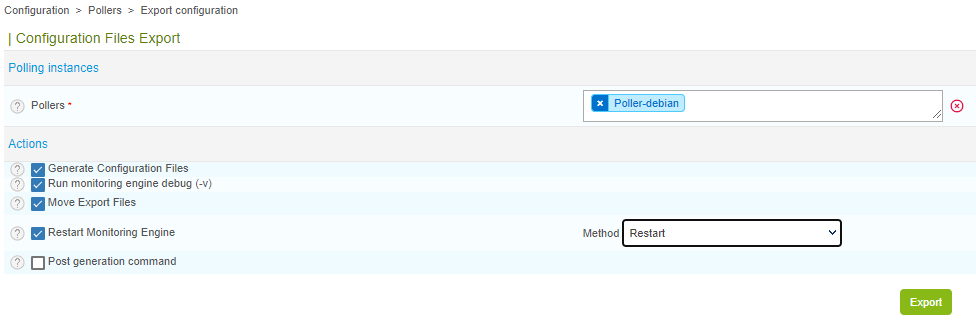
In /var/log/centreon-gorgone/gorgoned.log, search for a message like this one:
2020-09-18 10:15:24 - ERROR - fingerprint changed for target 'tcp://IP:5556' [id: 1] [old fingerprint: gZlsm98oViv1kNUe4cXaGUjk1FWTl5zS8Vwf0pT1d4c] [new fingerprint: FabebDiGTOjPA1bsZqVyWiaTqcl5U5Qx_pnNeS65dft]3Step 2: Change the fingerprint in SQLITE
-
Connect to SQLITE:
sqlite3 /var/lib/centreon-gorgone/history.sdb -
Edit the fingerprint that has been changed:
UPDATE gorgone_target_fingerprint SET fingerprint = 'new_fingerprint' WHERE fingerprint = 'old_fingerprint'; -
Show the fingerprints for each poller, and check that the new fingerprint as been applied correctly:
SELECT * FROM gorgone_target_fingerprint; -
Leave SQLITE :
.quit
Step 3: Restart Gorgone
Run the following command:
systemctl restart gorgoned